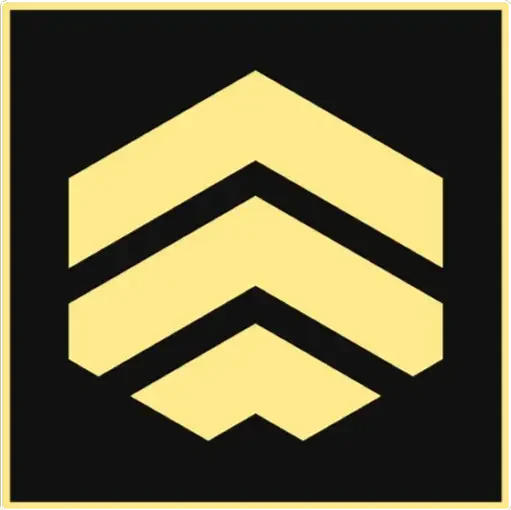Unlock the Power of Gmail: 10 Expert Tips You Didn’t Know
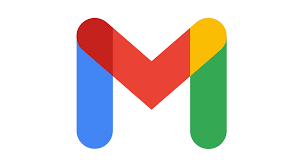 Welcome to a world where Gmail becomes more than just an inbox – it transforms into a productivity powerhouse. With a staggering 4.2 billion users, Gmail is undoubtedly one of the most widely used email platforms. However, the vast majority, a mere 0.1%, truly harness its full potential. Elevate your Google Mail experience with these expert tips and witness a paradigm shift in your email management.
Welcome to a world where Gmail becomes more than just an inbox – it transforms into a productivity powerhouse. With a staggering 4.2 billion users, Gmail is undoubtedly one of the most widely used email platforms. However, the vast majority, a mere 0.1%, truly harness its full potential. Elevate your Google Mail experience with these expert tips and witness a paradigm shift in your email management.
Gmail in Numbers
Gmail‘s reach is unparalleled, with 4.2 billion users globally. Yet, a staggering 99.9% of them may not be tapping into the platform’s advanced features. It’s time to bridge that gap and discover how Gmail can be more than just a repository for your emails.
10 Expert Tips to Transform Your Gmail Experience
1. Undo the Email You Just Sent
Ever wished you could retract an email immediately after hitting send? Now you can. Navigate to Settings > General, activate ‘Undo Send,’ and choose a comfortable 30-second window for reconsideration.
2. Declutter with Precision: Get Rid of Promotional Emails
Tired of promotional clutter? Type ‘unsubscribe’ in the Google Mail search bar, select all emails tagged with ‘unsubscribe,’ and effortlessly clear your inbox.
3. Send a Confidential Email
Empower your emails with confidentiality. Disable copying, printing, and forwarding features by clicking on the padlock symbol when composing a new email.
4. Stay Productive Offline
Access your emails even without an internet connection. Follow a few simple steps: Log into Gmail, click on the gear icon or ‘Quick Settings,’ navigate to ‘View all settings,’ and select ‘Offline.’
5. Master Gmail with Keyboard Shortcuts
Efficiency at your fingertips: Shift + I to mark as read, Cmd or Ctrl + Enter to send an email, Cmd or Ctrl + K to insert a link, C to compose, / to search, and D to draft in a new tab.
6. Schedule Emails Strategically
Craft emails at your convenience and schedule them for optimal delivery times. Click the down arrow next to ‘send,’ choose ‘Schedule send,’ and select your preferred date and time.
7. Organise Effectively with Labels
Tailor your Gmail experience by creating custom labels for distinct email types, such as ‘Work,’ ‘Personal,’ or ‘Travel.’ Click on the ‘Labels’ button in the toolbar to enhance your organization.
8. Streamline Communication with Templates
Save time and maintain consistency by creating templates. Select ‘Compose,’ enter your template text, click on the three-dot menu, go to ‘Templates,’ and choose ‘Save draft as a template.’
9. Reduce Inbox Noise: Mute Conversations
Tame the email overload by muting less critical threads. Open the conversation, click on the three-dot menu, and select ‘Mute.’ The conversation exits your inbox until you decide to unmute.
10. Preserve Important Emails: Archive, Don’t Delete
Rather than deleting crucial emails, archive them. Archiving retains information without cluttering your inbox, ensuring you can access important details when needed.
Ready for a Gmail Transformation?
Revolutionise your Google Mail experience with these expert tips. Or maybe you need our assistance with an IT project our problem. Witness heightened productivity and efficiency in managing your emails. Stay ahead of the curve by following signing up to receive some great technology insights and productivity hacks from The WOW Adventure Ltd: